 If you find that your WiFi signal is slow or non existent in certain sections of the house, you are not alone. The router and service you have may not be to blame, but understanding how WiFi works will help you improve the connectivity. Here are 4 things to keep in mind to improve the Wifi signal in your house. I also recommend 3 apps to help you measure and monitor WiFi.
If you find that your WiFi signal is slow or non existent in certain sections of the house, you are not alone. The router and service you have may not be to blame, but understanding how WiFi works will help you improve the connectivity. Here are 4 things to keep in mind to improve the Wifi signal in your house. I also recommend 3 apps to help you measure and monitor WiFi.
3 Apps that help you read the signal strength of your Wifi, See the speed you can download and upload, and choose different WiFi.
- WiFi Manager – This app will identify all the available WiFi in the area and connect you if you click on it. iOS version click here.
- Speedtest – this app is a 3rd party company that illustrates the download speed of your internet and wifi service. It should match what you pay for from your provider 25/25 or 50/50 etc.
- Wifi Analyzer – lets you see the channel your wifi signal is on and this helps you determine if its a crowded space and should be moved.
1. Update Your Router’s Firmware
Perhaps your router just needs an update. Router manufacturers are always tweaking software to improve the performance and speed. Current routers have the update process built right into the administration interface, so it’s just a matter of hitting a firmware upgrade button.
2. Optimal Router Placement
This is probably the single most important tip. Not all rooms and spaces are created equal. The fact is, where you place the router can drastically affect your wireless coverage. Just think “middle of the house an out in the open.” Don’t place the router inside a cabinet and out of the way, or right by the window where the cable comes in. A wireless router needs open spaces, away from walls and obstructions. It’s not just physical obstructions either; heavy-duty appliances or electronics running in close proximity can impact Wi-Fi performance.
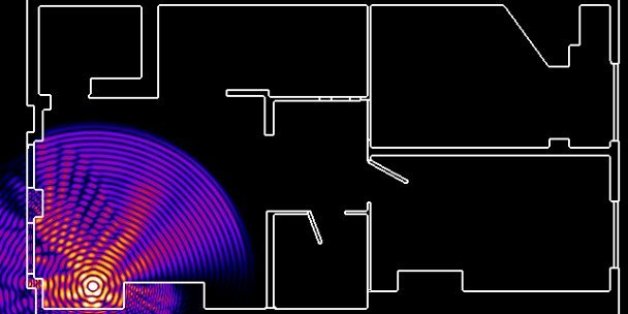 If your router has external antennas, orient them vertically to bump up coverage. Elevate the router if you can. You can mount it on a wall, or put it on top of a shelf or a table to get a better signal. There are plenty of tools to help you visualize your network coverage.
If your router has external antennas, orient them vertically to bump up coverage. Elevate the router if you can. You can mount it on a wall, or put it on top of a shelf or a table to get a better signal. There are plenty of tools to help you visualize your network coverage.
3. What’s Your Frequency?
The “frequency” refers to the bandwidth that your accessing. New routers generally have 2 frequencies which are 2.4GHz and 5GHz bands. If you have a dual-band router, you’ll likely get better throughput by switching to the 5GHz band instead of using the more common 2.4GHz band. If nothing else, you will likely encounter less interference from other wireless networks and devices because the 5GHz frequency is not as commonly used. Switching is quite simple.
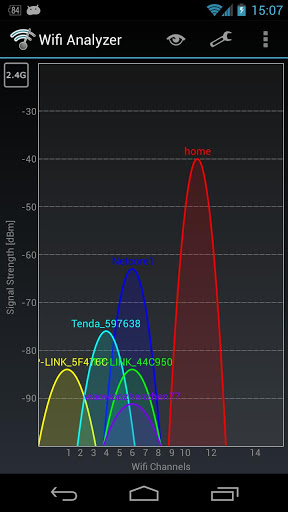 4. Change That Channel
4. Change That Channel
Remember when CB’s or walkie talkies were around and you changed the channel so you could hear other people, clearer, and be on the same channel? Well all routers are multichannel, so they can switch across different channels when communicating to your devices. You tend to use whatever the router default is, but if neighboring wireless networks are also using the same channel, then you are going to encounter signal congestion.
Once you know what channels are in use, pick one that’s less congested and manually switch your router to broadcast on that channel. You can find this setting in your wireless network’s administrator interface. You will generally find the option under the basic wireless settings category.
These are the 4 main areas to concentrate on when trying improve your home Wifi signal. Another important aspect is to actually boost the signal with WiFi boosters and extenders.
Visual support for the tips above.
