Do you “Google” everything? Whether it’s a quick fact at a party, or to see if someone is still alive, fact-checking our politicians, or researching topics for work, we use Google or the internet to find an answer.
 Personally, I search every single thing out there. I don’t know if its for truth or just because I can. I’m pretty sure I’m addicted to “Googling” (yes I Googled Googling). But I know I’m not alone. However, the output/answer you get from a Google search, equals the input you provide. If you don’t ask the question in the right way, you may not get the best answer. Finding what you want sometimes requires a little detective work. So, how can you use Google to your advantage? There are many tips and tricks you should know about to help you become a Google expert.
Personally, I search every single thing out there. I don’t know if its for truth or just because I can. I’m pretty sure I’m addicted to “Googling” (yes I Googled Googling). But I know I’m not alone. However, the output/answer you get from a Google search, equals the input you provide. If you don’t ask the question in the right way, you may not get the best answer. Finding what you want sometimes requires a little detective work. So, how can you use Google to your advantage? There are many tips and tricks you should know about to help you become a Google expert.
Learning how to research is yet another science. There are different ways to search that provide better answers. Sometimes thinking like a computer helps and sometimes just being human is best.
 TIP: If you’re looking for health related items, Google started a site this year which may help called Searching for Health
TIP: If you’re looking for health related items, Google started a site this year which may help called Searching for Health
Researching tips
Let’s start with some researching tips first. I usually start with Wikipedia, then go to Google, then on to YouTube. Those are my big 3. That combination gives me a well rounded wealth of information on any topic.
I keep a Google Doc (Microsoft word) for my research with links and some definitions. You usually go down many rabbit holes so its good to keep track of your favorite links. you should also make note of the website you’re pulling info from. Is it reputable? Does it sound reputable? If yore not sure, maybe you’ll find 2-3 sites saying the same thing which is a better validation.
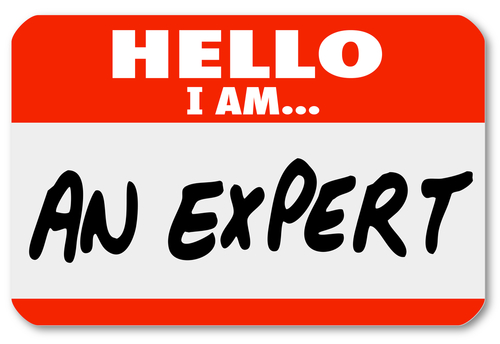 TIP: If you’re searching for computer related information, visit Google Research. They tackle the most challenging problems in Computer Science and related fields.
TIP: If you’re searching for computer related information, visit Google Research. They tackle the most challenging problems in Computer Science and related fields.
“The output you get from a Google search, equals the input you provide.”
Here are some tips and tricks I’ve used to search on Google.
- Use quotes to search for an exact phrase
This one’s a well-known, simple trick: searching a phrase in quotes will yield only pages with the same words in the same order as what’s in the quotes. It’s one of the most vital search tips, especially useful if you’re trying to find results containing a specific a phrase. - Use an asterisk within quotes to specify unknown or variable words.
Here’s a lesser known trick: searching a phrase in quotes with an asterisk replacing a word will search all variations of that phrase. It’s helpful if you’re trying to determine a song from its lyrics, but you couldn’t make out the entire phrase (e.g. “imagine all the * living for today”), or if you’re trying to find all forms of an expression (e.g. “* is thicker than water”). - Use the minus or hyphen sign to eliminate results containing certain words
You’ll want to eliminate results with certain words if you’re trying to search for a term that’s generating a lot of results that aren’t of interest to you. Figure out what terms you’re not interested in (e.g. jaguar -car) and re-run the search. - Search websites for keywords
Think of the “site:” function as a Google search that searches only a particular website. If you want to see every time TIME.com mentioned Google, use the search “Google site:TIME.com”. - Search news archives going back to the mid-1880s
Google News has an option to search over 100 years’ worth of archived news from newspapers around the world. - Use “DEFINE:” to learn the meaning of words—slang included
Streamline the dictionary process by using, for example, “DEFINE: mortgage.” For words that appear in the dictionary, you’ll be able to see etymology and a graph of its use over time alongside the definition. Google will even sift the web to define slang words or acronyms. Try out “DEFINE: bae” or “DEFINE: SMH”. - Search images using images
Ever come across a photo that looks strangely familiar? Or if you want to know where it came from? If you save the image, and then search it on Google Images (with the camera button), you’ll be able to see similar images on the web. - Use a colon to search specific sites
There may be an instance where you need to Google search for articles or content on a certain website. The syntax is very simple and we’ll show you below.- Sidney Crosby site:nhl.com
This will search for all content about famous hockey player Sidney Crosby, but only on NHL.com. All other search results will be removed. If you need to find specific content on a particular site, this is the shortcut you can use.
- Sidney Crosby site:nhl.com
- Search for multiple words at once
Google search is flexible. It knows you may not find what you want by searching only a single word or phrase. Thus, it lets you search for multiples. By using this trick, you can search for one word or phrase along with a second word or phrase. This can help narrow down your search to help you find exactly what you’re looking for. Here is the syntax.- “Doctors that are experts in Oncology OR Doctors that treat Cancer”
By searching that, you will search both phrases. Remember the quotes tip above? It’s being used here as well. In this instance, these two exact phrases will be searched. It can be done by word too, like the example below. - chocolate OR white chocolate
This will search for pages that have either chocolate or white chocolate!
- “Doctors that are experts in Oncology OR Doctors that treat Cancer”
- Use words that websites would use
This is a very important one. When people use Google search to hunt the web, they generally search for things using the same language that they would use for speaking. Unfortunately, websites don’t say things the way people do; instead, they try to use language that sounds professional. Let’s look at some examples.- “I have a flat tire” could be replaced by “repair a flat tire.”
- “My head hurts” could be replaced by “headache relief.”
- Use words that websites would use
This is a very important one. When people use Google search to hunt the web, they generally search for things using the same language that they would use for speaking. Unfortunately, websites don’t say things the way people do; instead, they try to use language that sounds professional. Let’s look at some examples.- “I have a flat tire” could be replaced by “repair a flat tire.”
- “My head hurts” could be replaced by “headache relief.”
 Search wrap-up
Search wrap-up
So you have the tools, tips, and shortcuts for you to be a research guru and a Google expert. Happy searching. But what if you don’t want to type? How about voice activated search? In my next article, I’ll take this search thing to the next level and use voice commands with Alexa and Google Home.