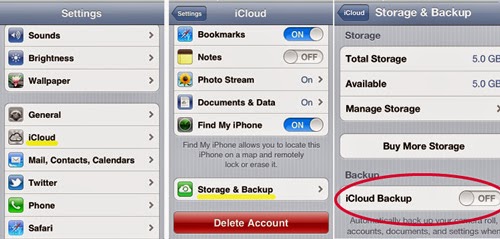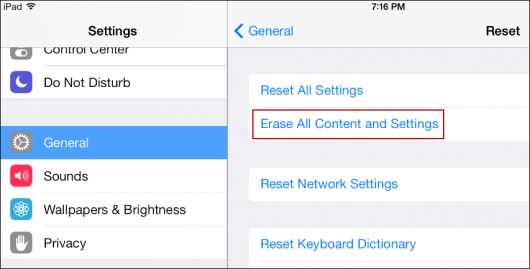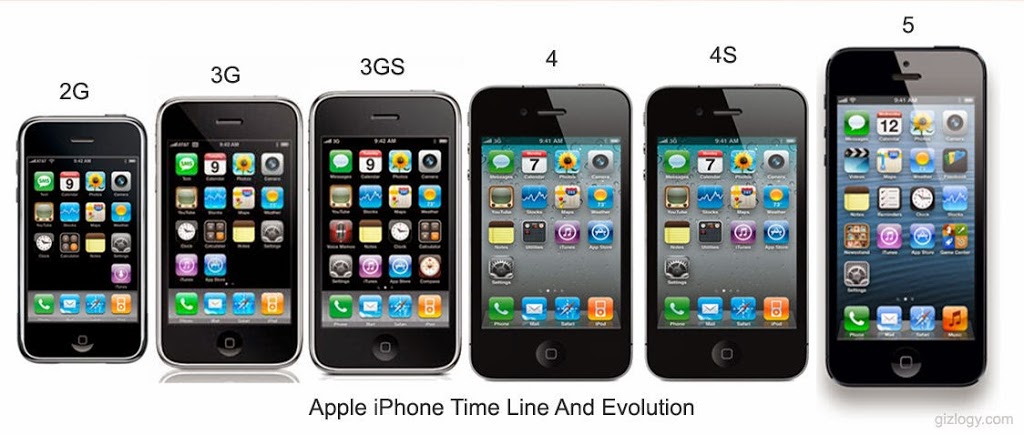Every year when the new iPhones and iPads arrive, the old ones are tossed out or sold. Apple has made it very simple to move on to a new iPhone, and erase your data on the old phone. But there are couple thongs to remember and a few steps to follow.
Backing up your Data
- Back up your data (iPhone or iPad)
- You can do this by connecting and syncing the device to a PC or Mac with iTunes installed, or to iCloud.
- iOS 8 users can check the status of this at Settings > iCloud > Backup, and iOS 7 or earlier users need to go to Settings >iCloud > Storage & Backup.
- When your done backing up, you’re now ready to wipe the device. To do that, tap Settings > General > Reset, and then choose Erase All Content and Settings.
- DO NOT wipe data manually, as this will delete data stored in the iCloud and result in loss of your data.
- Finally, remember to turn off “Find My iPhone” if it is not turned off.
- Note: Users of iOS 7 or later who have activated Find My iPhone will need to supply the correct Apple ID and password to continue with the wipe.
You’re done!
When the device is next turned on, the Setup Assistant will guide the user through the setup process.
Good luck selling your phone or please recycle you phone.
Enjoying your new iPhone 6
Tips and Tricks for iPhone 6